Jira运维
部署
镜像:https://hub.docker.com/r/atlassian/jira-software
兼容性列表:https://confluence.atlassian.com/adminjiraserver/supported-platforms-938846830.html
常见问题处理
Unable to create and acquire lock file for jira.home directory '/var/atlassian/application-data/jira
解决:删除 jira_home 目录下的 lock 文件(.jira-home.lock),是一个隐藏文件,然后重启 jira 服务即可
Unable to clean the cache directory: /var/atlassian/application-data/jira/plugins/.osgi-plugins/felix
解决:先停止 jira 服务,然后删除 $JIRA_HOME/plugins/.osgi-plugins/felix/,启动重启 jira 服务即可
There is/are [1] thread(s) in total that are monitored by this Valve and may be stuck.
解决:等等就好了
配置 OIDC 登录
注意为 group 授予访问的权限
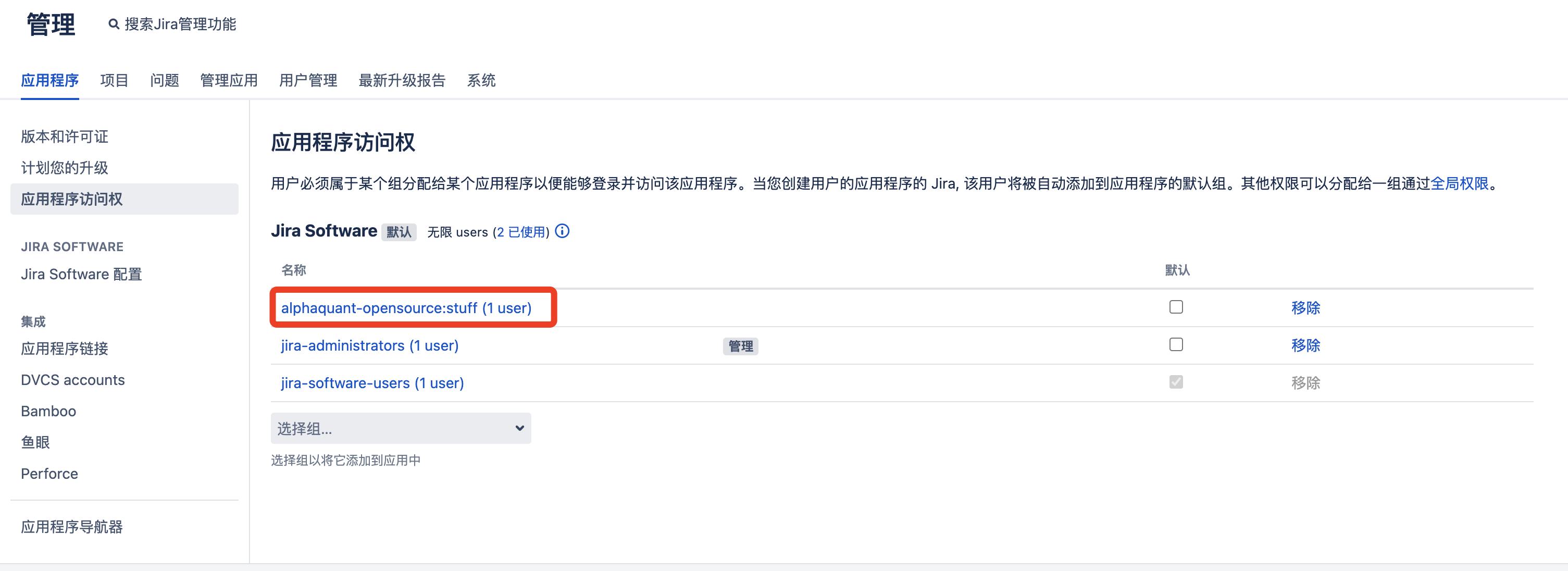
Userpicker 无法选择用户
新建 userpicker 类型的自定义字段,对于普通用户或者说某个用户组不能用,显示的是一个锁的状态,输入用户名也查询不到
Jira 的浏览用户权限是在全局设置里面配置的,是针对用户组来开放的,需要对特定用户组进行设置。
解决方法:给指定的用户组添加浏览用户的权限
禁用保护管理员事务
JIRA 要求用户必须通过一个安全管理会话使用 JIRA 管理屏幕,从而保护对其管理功能的访问。(这也称为 websudo。)当 JIRA 管理员(已登录到 JIRA)尝试访问管理功能时,系统将提示他们再次登录。这将使管理员登录到一个临时安全会话,授权访问 JIRA 管理屏幕
默认情况下,安全管理会话(即访问管理功能之前需要密码确认)处于启用状态。如果这会导致您的 JIRA 实例出现问题(例如在使用自定义身份验证机制时),可以通过在 jira-config.properties 文件中指定以下行来禁用此功能:
select * from propertyentry where property_key like '%websudo%';
UPDATE propertyentry set propertytype=0 where id=<ID>;
开启插件上传
允许插件上传